While the game is not meant for PC, it can still be played by using an Emulator. The process is a bit lengthy, but players will be met with better performance and graphics in comparison to mobile.
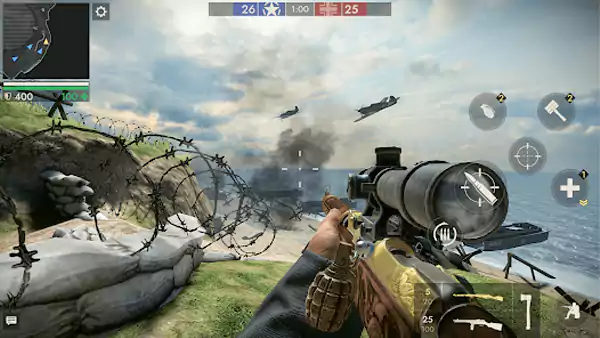
World War Heroes is an exciting first-person shooter (FPS) game that brings intense World War II battles to your screen. It is available for Android and IOS devices but what about PC?
While the game is designed for mobile devices, playing it on a PC can give you better controls, improved graphics, and a more immersive experience. If you’re wondering how to play World War Heroes on your computer, this guide will walk you through the process step by step.
In this article, I’ll tell you how to play World War Heroes on PC. All the necessary steps are given in order, so follow them accordingly.
Here are the steps that you need to follow to play World War Heroes:
Since World War Heroes is a mobile game, you’ll need an Android emulator to run it on your PC. An emulator is a software that allows you to use mobile apps on a computer. Some of the best emulators for playing World War Heroes include:
1. BlueStacks – One of the most popular emulators, known for its stability and smooth gameplay.
2. LDPlayer – A lightweight emulator that offers great performance for gaming.
3. NoxPlayer – Another great option, especially for lower-end PCs.
4. MEmu Play – A solid choice with customization options for gaming.
You can choose any of these emulators based on your system specifications and personal preference.
Here’s how you can install an emulator on your PC:
1. Visit the Official Website – Go to the official site of the emulator you chose (e.g., BlueStacks).
2. Download the Emulator – Click on the download button to get the installer file.
3. Run the Installer – Open the downloaded file and follow the on-screen instructions to install the emulator.
4. Launch the Emulator – Once installed, open the emulator and set it up. You may need to sign in with a Google account to access the Play Store.
Once the emulator is installed, you need to download and install World War Heroes. Follow these steps:
1. Open the Emulator – Launch the emulator on your PC.
2. Go to the Play Store – Open the Google Play Store
3. Search for World War Heroes – Type “World War Heroes” in the search bar.
4. Click Install – Once you find the game, click on the “Install” button to download and install it.
5. Wait for the Installation – The game will install automatically. Once done, you’ll see the World War Heroes icon on your emulator’s home screen.
To get the best experience while playing World War Heroes on a PC, you should optimize the emulator settings. Here’s how:
1. Adjust Graphics Settings
2. Configure Keyboard and Mouse Controls
3. Allocate More RAM and CPU
In the emulator settings, increase the RAM and CPU allocation to improve performance.
This will ensure the game runs without lag.
Now that everything is set up, you can start playing World War Heroes on your PC. Here’s what you need to do:
1. Launch the Emulator – Open the emulator you installed.
2. Click on World War Heroes – Find the game icon and open it.
3. Sign In or Play as a Guest – You can either sign in with your existing game account or start fresh.
4. Adjust In-Game Settings – Go to the game’s settings and adjust sensitivity, graphics, and controls according to your preference.
5. Join a Match and Play! – Choose a game mode and start battling.

Before we dive into the installation process, let’s look at some of the key benefits of playing World War Heroes on a PC instead of a mobile device:
Better Controls – Using a keyboard and mouse makes aiming and movement much easier than touchscreen controls.
Bigger Screen – Enjoy the game with high-resolution graphics on a larger display.
Improved Performance – PCs typically have better processing power, reducing lag and frame drops.
Longer Playtime – No need to worry about battery drain like on a mobile device.
Now that you know why playing on a PC is a great option, let’s explore how you can do it.
If you face any problems while playing World War Heroes on PC, here are some solutions:
1. Game Is Lagging or Freezing
2. Controls Are Not Working Properly
3. Emulator Crashes or Won’t Start
If you’re using Windows 11, you can play World War Heroes without an emulator by using the Windows Subsystem for Android (WSA). Here’s how:
1. Enable WSA – Go to Windows settings and turn on the Windows Subsystem for Android.
2. Install Amazon Appstore – Download it from the Microsoft Store.
3. Search for World War Heroes – If available, install and play directly from there.
While WSA is still developing, it offers a more direct way to play mobile games on a PC.
World War Heroes is a fantastic mobile game where players can engage in World War II battles. Playing World War Heroes on a PC is a fantastic way to enjoy the game with better controls, improved graphics, and a more immersive experience.
I told you all the necessary steps on how to play World War Heroes on PC. By using an Android emulator like BlueStacks, LDPlayer, or NoxPlayer, you can easily install and play the game on your computer. Just follow the steps mentioned above, optimize your settings, and you’re ready to dominate the battlefield!
Whether you’re a casual gamer or a competitive player, this method will enhance your gaming experience. Now, gear up and get ready to fight in the epic battles of World War Heroes!
For more such interesting gaming articles, visit Gameveb!
While the game is not meant for PC, it can still be played by using an Emulator. The process is a bit lengthy, but players will be met with better performance and graphics in comparison to mobile.
Yes, World War Heroes can be played offline. Players can enjoy being a soldier and fighting in the World War II setting without any internet connection.
Yes, you can play World War Heroes with your friends since it’s an FPP multiplayer game. Just add them as your friends and invite them to your lobby.
